JACKSONVILLE, Fla. — The Florida Department of Economic Opportunity is changing the way unemployed Floridians will log into their accounts to prevent fraudulent activity.
Numerous Floridians have reported problems logging into their Reemployment Assistance accounts. Some of these issues stem from people's accounts being compromised by hackers.
As a result, the department implemented multi-factor authentication for people to access their accounts. The department says in a press release this is a common practice to ensure security.
The new login method will not affect people's ability to request or receive payments from the state.
You can see how to log in to your account below.
- Visit FloridaJobs.org and select “Claimants” in the top right corner of the homepage, or click here to access your Reemployment Assistance account.
- Next, you will be directed to the multi-factor authentication log-in process.
- To create a new Reemployment Assistance log-in to access your account, select “Sign up now.”
- If you have already created your multi-factor authentication log-in, please enter the email address and password you used when you created your account, and select “Sign in.”
- After selecting “Sign up now,” you will be required to provide your email address. Please enter a valid email address then select “Send Verification Code.”
Please note, each Reemployment Assistance account holder must have their own email address. If you do not have an email address or if you share an email account with another Reemployment Assistance claimant, you must create a new email address or provide a different email address before proceeding. There are multiple online email options available at no-cost.
After you have completed the multi-factor authentication process, the email address you provide here will automatically be updated in your Reemployment Assistance account. - Next, check your email account for a notification containing your verification code. The email will come from Alerts@noreply.DEO.MyFlorida.com. If you do not receive a verification code, verify that the email address you provided is correct. We also encourage you to check your spam and junk folders for the email containing your verification code.
- After receiving your verification code, go back to the account log-in screen to enter the verification code and select “Verify code.”
If you did not receive a verification code by email, select “Send New Code” to continue with the verification process. - After your email address is verified, please enter the additional required information and select “Create.” It is important you remember your email address and password used for your account.
If you need to change the email address you verified, then select “Change email” to enter a new email address. Please note, if you change your email address, you will need to repeat the steps above to re-verify your account. - Next, select your preferred notification(s) for the multi-factor authentication process. You may choose more than one. Please note that, at this time, you will not be able to change the option(s) you select.
- Select “Authenticator App” to use an authenticator app to scan a QR code. Click “Continue.”
- Select “Text Message or Phone Call” to receive a text message or phone call. Click “Continue.”
- Select both “Authenticator App” and “Text Message or Phone Call” if you would prefer to verify through both an authenticator app and also receive a text message or phone call. Click “Continue.” Please follow both sections of instructions below for this option.
- After verifying your account, you will automatically be redirected to log into your ID.me account. All Reemployment Assistance claimants are required to verify their identity through ID.me and must confirm their identity with ID.me every 60 days. Claimants under the age of 18 must call the Florida Reemployment Assistance Customer Service Center at 1-833-FL-APPLY for assistance in verifying identity.
- If you are new to ID.me or have never verified your identity through ID.me, select “Create an ID.me Account.” You may also view this How to Setup and Protect Your ID.me Account guide to create an account and verify your identity with ID.me.
- If you have previously verified your identity through ID.me, please enter your email address and password, and then select “Sign in to ID.me.”
- If you have forgotten your password, please select “Forgot password.”
- After you have completed your sign-in and verification with ID.me, you will automatically be sent to the Claimant Warning Notice page. Read the Claimant Warning Notice and select “I acknowledge I have read the above,” and then select “Next.”
- Enter your Social Security Number or Claimant ID and PIN, then click “Log-in.” The existing Reemployment Assistance account and multi-factor authentication credentials have now been linked. If you have forgotten your PIN, you can opt to reset it by selecting the “Forgot PIN” option.
- After you sign into your Reemployment Assistance account, you will be directed to your claimant home page. Your account has now been verified.
To do the Authenticator App or Text Message/Phone Call described in step 7-3, follow these steps:
- Authenticator App: If you select “Authenticator App,” you will be provided with a QR code. You may download an authenticator app or open an existing authenticator app on your phone. Once you have installed the authenticator app, you must open the app and scan the QR code provided. The authenticator app will issue a verification code. Enter the verification code and select “Continue.”
- Text Message: Please enter your mobile phone number and select “Send Code” to receive a verification code through text message. You will then receive a text message with a verification code. Enter the verification code provided and select “Verify code.” If you did not receive a verification code, you can select “Send new code.” After your code has been verified, you will automatically be redirected to the ID.me log-in page.
- Phone Call: If you do not have a mobile phone or if you prefer to receive the code with an automated call, please provide your phone number and select “Call Me.” You will receive an automated call. Press the pound key (#) to verify and continue. The call will automatically disconnect, and you will then be redirected to the ID.me login page.